If your connection to the internet is through a WI-FI connection then changing your modems command string may be absolutely necessary.
Recently, I purchased a Sierra Wireless USB connector through AT&T that uses WI-FI to connect to the internet. It is very useful for people that travel a lot as it allows your laptop to be connected to the internet no matter where you are. The service is convenient and is a much faster connection then dial-up. Plus, no phone line or wireless connection is necessary. Just plug in the hardware and your good to go.
Although there is software available to connect to the internet, I prefer to use the "walk-around" method which consists of changing the modem command string. It is invaluable if your having problems getting the software to work on your system which was the case with me. Four steps are necessary to complete this connection.
If you already have your modem working correctly skip to step III.
Step I
First, you must use the same USB port every time with this method or set up the modem on both ports separately which means repeating everything all over again for the other port/s.
OK. You need to find out which port your modem is working correctly on first. So, go to your control panel and look for modems. Find your modem and click diagnostics. If you do not get an error and your modem returns command strings with success then write down the port number your on.
Step II
Now, exit there and go to add new modem, but DO NOT SEARCH FOR IT. You have to add it manually. When it asks which port to place it on make sure you choose the same port number that worked earlier.
Step III
Here is where we change the command string.
Go to control panel. Click phone and modems. You will see three bars now. Dialing rules, modems and advanced. You will be in dialing rules by default.. Click modems. Find the modem you added and either double click it or highlight it and click properties from the choices on the bottom.
Now you have the modem properties window open. Choices are general (default), modem, diagnostics, advanced and driver. Click on advanced. Here you will see “extra initialization settings.” You change the command strings for your modem here. For my WI-FI connection the settings are at+cgdcont=1,"IP","ispcingular" These settings must be set exactly as typed to work right. Please check with your internet service provider for the initialization string that will work for you.
Step IV
Now, go to network connections and “add new connection”. Next setting is to “connect to internet” then “set up connection manually” and select the modem you just added. The phone number for my WI-FI connection is *99#. No user name or password is necessary. Click the box that puts a shortcut on your desktop.
Side note:
If your having browser problems, but your connection is working OK you may have to disable the firewall although this is not recommended it is handy for emergency’s.
You should be able to click the shortcut and connect to your WI-FI connection now without the use of any other software.
<img src="http://socialspark.com/images/claimdot.gif" alt="ss_blog_claim=14bdc9ef17de0f275f01d9ea551032b1" /> <script type="text/javascript" src="http://izearanks.com/itk/show/groundreport-com-gr8sxs"></script>
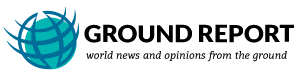
Leave Your Comments