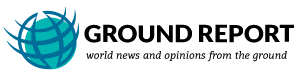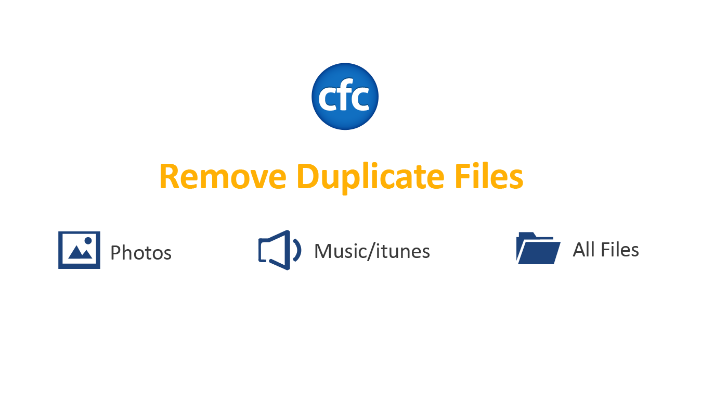
iTunes is a music lover’s paradise. It has all the capacity to keep you engaged for hours and hours courtesy it’s cool features that facilitate creating a songs’ database without any hassle. However, sometimes users complain about any particular artist’s being duplicated in iTunes Library. Let’s take a look at how can we remove these duplicate artists from appearing in the iTunes Library in Windows 10 and previous versions.
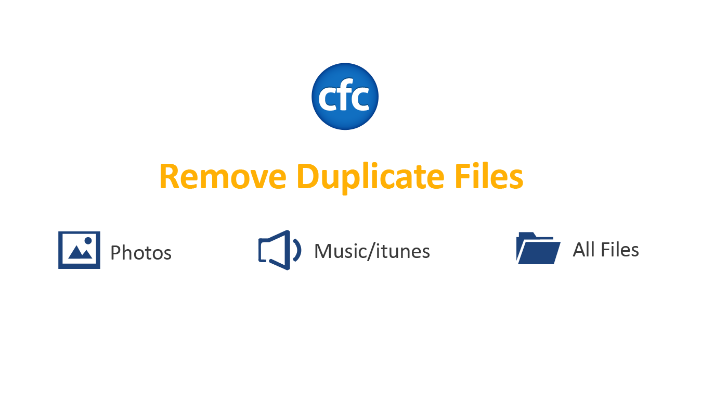
Group Songs by their Artist Names in Windows Explorer
Even though you regularly update your iTunes Library so that it is well organized and isn’t cluttered with duplicate entries at all, there are still maximum chances of few “duplicate artists” popping up sooner or later. An even better and efficient method to tackle this issue is to take care of “duplicate artists” in the Windows Explorer. Here is how:
- Click the Windows Explorer icon the taskbar. (Known as File Explorer in earlier versions of Windows).
- Navigate to the following location:
- C:\Users\USER_NAME\Music\iTunes\iTunes Media\Automatically Add to iTunes
- From the top-right corner, click the downward arrow located just above the Search box.
- Under Current View, click Group by.
- You now have 2 options.
- View the duplicate items by their Album Artists.
- View the duplicate items by their Contributing Artists.
- Try out both of these options to make sure you’ve removed all duplicate content from your Music folder as far as these 2 tags are concerned.
- Once you’ve selected an option and the songs have been rearranged according to the new criteria, select all duplicate songs by pressing Ctrl + Left Mouse Button on each duplicate song and then permanently delete them by pressing Shift + Delete keys simultaneously.
Disable Copying Music to iTunes Media Folder
iTunes makes use of the media folder to organize your entire music collection. It’s basically made up of all the music files that you’ve added to the iTunes Library. Many users complain about the creation of duplicate files by copying music to the media folder. You can easily disable this feature by using the Preferences dialog.
- Press Ctrl + , to bring up the Preferences dialog box.
- Click the Advanced tab on the far-right.
- Now uncheck the Copy files to iTunes Media folder when adding to library option.
- Click OK.
Use the Show Duplicate Items Feature
This is an inbuilt feature in iTunes that sorts all duplicates by Name, Artist & Album so that you can easily delete them.
- Launch iTunes.
- Press Ctrl + B keys simultaneously to bring up the menu bar.
- Click View | Show Duplicate Items.
- This will now result in displaying only the duplicate artists. Select all the duplicate songs by pressing Ctrl + A and then delete them permanently by pressing Shift + Delete keys.
Perform an Automated Cleanup By Using Clone Files Checker
Clone Files Checker makes duplicate scanning more swift, efficient and reliable by scanning tags with the help of it’s state-of-the-art algorithms. This ensures the duplicate cleanup is entirely accurate as well as done within a flash.
- Download Clone Files Checker.
- Install it by executing the setup file you just downloaded.
- Now launch the program.
- On the top-right corner, select iTunes Search from the Scan Mode drop down box.
- Read the warning message on the screen and if you agree, click OK.
- The default music tags selection is set as Title, Album & File Content. Since we’re addressing “duplicate artists” here, uncheck each of these 3 and select Artist.
- Click Scan.
- Now wait for the scan to be over and bring you all the results.
- Once you’re shown the scan results, click the green colored Select Duplicates button. Now select your preferred option out of the 8 shown on the screen.
- Click the Artist column title to sort all the results accordingly. Now carefully examine all the contents of the list.
Lastly, click Select Action and then choose between either Permanent Delete or Move to Folder.