
How to Post your Video Response
Need help posting your video response to Talk To US on YouTube? Follow the step-by-step instructions below to add your video to the global conversation.
Starting Out
1. Sign in to YouTube.com.
2. Visit the Watch Page for the latest Talk To US callout question. If you are on the Channel Page, click the linked headline below the video to go to the video’sWatch Page.
3. On the Watch Page, go to the Commentary tab below the video, and click Post a Video Response, circled in red below.

Posting Your Response
4. After you click Post a Video Response, you will have three options: Record a Video, Choose a Video or Upload a Video.
Record a Video– Record your response instantly. Requirements: You will need a webcam or digital video camera connected to your computer.
Choose a Video– Select a video from your YouTube account. Requirements: The video must already be uploaded to My Videos in your preexisting YouTube account.
Upload a Video– Upload a video saved to the hard drive of your computer. Requirements: Video must be less than 20480 MB. More on optimizing. http://help.youtube.com/support/youtube/bin/answer.py?answer=132460&topic=16612&hl=en-US

How to Record a Video
1. After you click Record a Video, you will reach a video recording window, and a pop-up settings box from Adobe Flash Player should appear.
Don’t see it? To make the Settings box appear at any time, right-click in the video window (CTRL + Click for Mac) to show menu, and select Settings
2. Adobe Flash Player will now ask permission for YouTube to access your video/audio feeds. Select Allow below the Privacy question “Allow www.youtube.com to access your camera and microphone?”

3. If your video feed is not appearing in the recording window, make sure your webcam is active and functioning. Select the webcam icon to the far right in the Settings box, and choose the appropriate Camera feed from the dropdown menu.
(Ex: Most built-in webcams will appear under the setting USB Video Class Video.)

4. Click the Ready to Record button in the center of the video window to start filming!

5. When you’ve finished your recording, add a description and tags to your video, making sure to mention where you’re from. Follow the prompts to Preview, Re-record or Publish your video response!

How to Choose a Video
1. Click Choose a Video to pick an existing uploaded video from your YouTube account. From the dropdown menu, select your video response to the Talk To US question. You’re done!

How to Upload a Video
1. Click Upload a Video, then the Upload New Video button.

2. Describe the video you are about to upload, making sure to include your country, main points and supporting details in your description and tags.

3. Click Upload a video to browse files on your computer and upload a video. Or click Use Quick Capture to Record a Video (see instructions above). Check off the prompts to signify the video is yours, and your done!

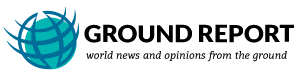
Leave Your Comments