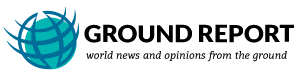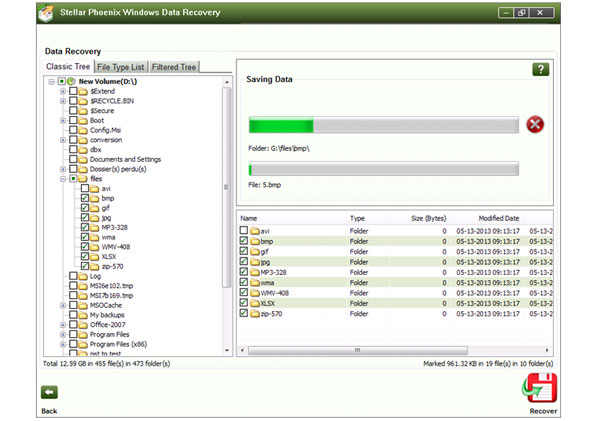
While working on a system you must have faced unusual situations like screen going blank all of a sudden. Most of the times such situations are supported by various error messages like “Operating System not found”. There could be many other messages similar to this. Such symptoms indicate a possible boot failure. Usually, a system fails to boot when the Master Boot Record (MBR) gets damaged due to corruption in the boot partition. Recovery of such corrupt partitions is possible through a professional hard disk partition recovery software.
Concept of Partition
Partition is a process of dividing a hard drive into multiple logical volumes. The information about such partitions like the number of partitions and their location are stored in the MBR, which is located in the first sector of the physical disk. In addition, the MBR holds some machine codes required to boot the system.
Why Partition Recovery is required
There are various situations where partition gets corrupt, lost, or deleted. In such situations, it becomes very important to recover such partitions. Some of the common symptoms where a partition recovery is required are mentioned below.
- Sudden disappearance of system volumes
- The system fails to boot with some error messages like‘Bad or missing partition table’‘Error loading operating system’
- Total storage capacity exceeding the capacity of the physical disk. This is mainly due to overlapping of some volumes
- Appearance of a blue screen with STOP: INACCESSIBLE_BOOT_DEVICE
All the above-mentioned scenarios indicate a possible partition corruption. Hence, you need to recover such corrupt partitions.
How is it possible to perform recovery from partitions?
It is possible to recover partitions if the location and size of the missing volumes are known. You can easily recover disk that is partitioned as a single logical drive. However, the process becomes more complex for multiple volumes, as the multiple volumes can disappear at once due to damaged MBR. As a result, it becomes very difficult to define the boundaries between the volumes.
However, in case of lost partitions, the boot sectors may still remain intact on the disk. This can prove to be very helpful while recovering partition.
In case of multiple partitions, the unused space (slack space) between the volumes is very negligible in size. The location of such volumes can be found by adding up the size of all volumes.
Note: When a data is deleted from a system, it is just the entries that get deleted from the file allocation table. The data still remains in storage space. However, it is recommended to avoid saving any new data to the storage space, as it might override the already present data that you want to recover.
Various Ways to Recover Corrupt Partition
There are various ways to recover corrupt partition including the data from an affected system. However, the process might differ depending upon the version of the operating system being used. For example, in Windows operating system you can try the following methods.
- You can always create a recovery disk to overcome situations like damaged boot sector, damaged MBR, missing or damaged NTLDR, etc. Such a recovery disk can be created by using the ‘Backup’ utility option from System Tools.
- You can use the command line utility to run Recovery Console. Recovery Console is a command line utility that can be run from Windows bootable disk by choosing the repair option and then pressing C.
- You can make use of the Fdisk tool to partition and repartition the a hard disk. It is an MS-DOS based tool to create, change, delete, or display current partitions on the hard disk.
- Using a professional recovery software is the safest means of performing recovery of corrupt partitions.
Stellar Phoenix Partition Recovery – Professional is a highly advanced tool to recover lost, deleted, and corrupt partitions. The tool supports raw recovery of the files from severely corrupt media. In addition, it performs recovery from optical media as well as from MS Outlook and Outlook Express.
Recover Corrupt Partition using a Professional Tool
You can easily recover corrupt or deleted partitions using Stellar Phoenix Partition Recovery – Professional software. You need to follow the below mentioned steps to perform the recovery process using this tool.
- Launch the ‘Stellar Phoenix Partition Recovery – Professional’ software.
- Click the ‘Drive Recovery’ option to display all volumes in the system as shown below.
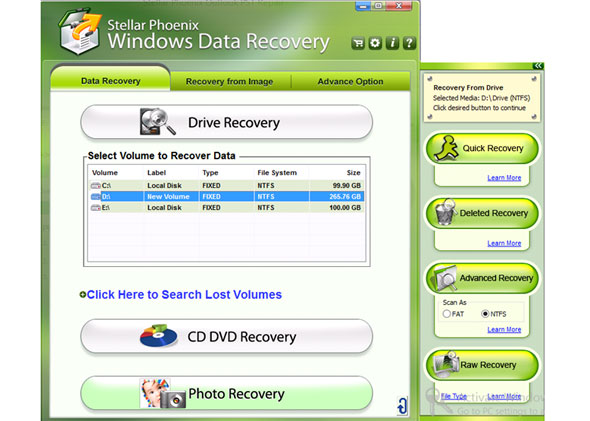
- From the list of drives from the ‘Disk Recovery’ option, choose any desire volume to recover. In case the volume is not visible, you can search for the lost volumes by clicking on ‘Click Here to Search Lost Volumes’.
- Select the desired data recovery option form the right pane to start the scanning process.
- The scan status is shown by a progress bar, which moves from left to right as shown below.
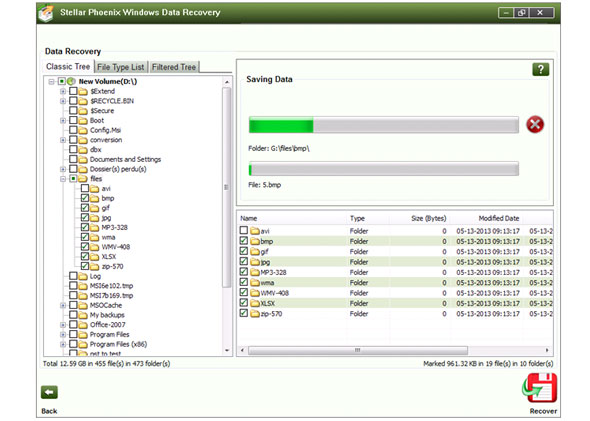 A list of recoverable items is displayed in a tree like structure on the left, as the scanning goes on.
A list of recoverable items is displayed in a tree like structure on the left, as the scanning goes on. - Once the scan is over, the left pane displays all the recoverable files and folders in the selected volume as shown below.
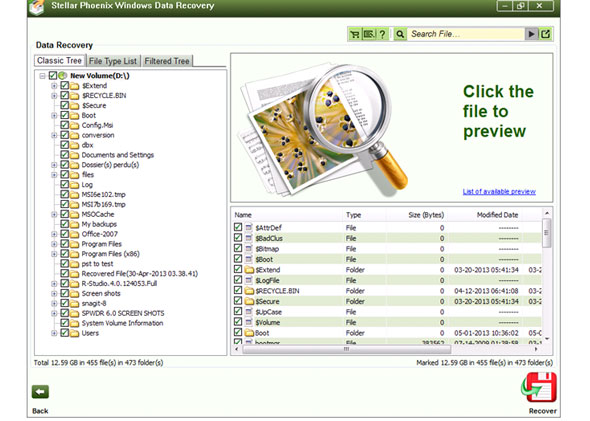
- You can view all the files contained in a folder by selecting a folder. Thereafter, you can click any particular file to have its preview in the main interface as shown below.
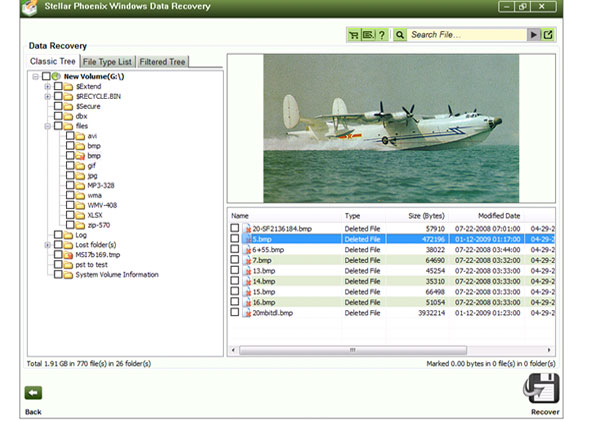
- Select a file and click ‘Recover’.
- Browse for a desired location to save data and click ‘Ok’ as shown below.
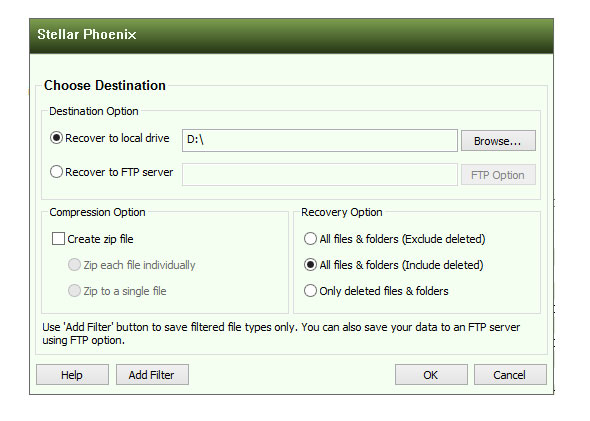
- The software starts saving the files as shown below.
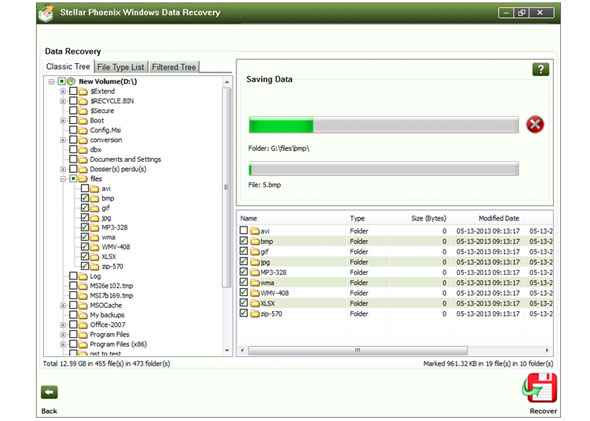
For more details, check the detailed page over here: http://www.stellarinfo.com/partition-recovery.htm