Today’s technology allows you to gain access of an IP dome camera from any online PC outside the local area network by using the IP address allocated to the camera. In most instances, the camera is allocated a static internet protocol, which doesn’t change. IP cameras could also be configured to use a dynamic IP through the utilization of (DHCP) dynamic host control protocol. DHCP process is however uncommon because the use of dynamic IP addresses could send the camera offline when there’s a change in the IP address. Setting up the IP camera particularly to use a dynamic IP is the only approach to maintain the connection notwithstanding the lack of a static IP address.
IP dome camera streaming process
Link the IP camera to your network, then position it in the point that you would like to manage it.Locate a location that is close to a power source, because even a wireless IP dome camera needs to be connected to power source outlet. An Ethernet cable should be used to link a wired IP camera to the network.
Install the IP camera’s software. Drive in the CD-ROM that was accompanied with the camera inside the CD drive of a computer connected to the network. Follow the instructions of software program to conclude the installation process. Once the installation is through, restart the PC.
Set up the camera to allow a dynamic IP address.When the PC has completed rebooting, open the IP dome camera’s software the second time, and click on "IP Configuration." Choose the option to attain an IP address by dynamic host control protocol and click on "OK" to save the changes.
Log in for a URL service to connect your IP dome camera to a (URL) Uniform Resource Locator or website address. With no a static IP, it is not possible to reach the camera and continue the stream process unless the camera is allocated a web address by either one of these services; No IP, MyDDNS and DynDNS – all these are examples of dynamic host services.
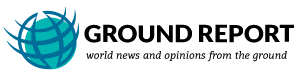
Leave Your Comments