To understand what effect a mask brings, one must be aware of the palette that is accessible. When the editor is acquainted with what he has in the existing stock he can easily work his way to mask a photo successfully. He can discern what will be required from the menu. If we look at the CS4 program in Photoshop, it has a widespread assortment of list of options for the mask. It has been designed in such a way that it has elements to mask a photo in several ways. Now that this technique has become a part of habitual photo editing practice understanding the key functions and how they can be optimized for best applications is important. What is remarkable about Photoshop is that it has alternatives for both-raster and vector image edits. So an editor need not switch over to another program and waste time. Knowing full well that with some clients’ time is a constraint this element is of value.
When the mask menu is opened, there are alternatives for creating and also refining a mask. A feather touch proves to be a wonderful way to modify the compactness of the image. There is also no need to change the original mask in the final layout. The palette is introduced with two buttons ‘layer mask’ and ‘vector mask’. No problem if it does not exist, it can always be created from scratch. Why is compactness or density required? Simply because it has the ability to shape the strength of the existing mask in photo processing. To know that it has been achieved look for 100% transparency. If the density is 50% the same percentage of transparency is exhibited.
To mask a photo, sometimes, the feather is needed for refining the edges. It offers an overall smooth texture. Earlier the application of Gaussian Blur removed the mask in the original photo. The introduction of the feather in the palette does a better job in retaining the original mask in photo. Often while editing the line of control comes at the edges. There is a further mask edge palette, which is helpful. If a part of the photo has been extracted, this is a useful way to apply feather to it. To avoid the shabby cut out dilemma, a radius setting is available. The sharpness is considerably reduced making the photo more pleasing. While editing some other elements also need to be taken care of. To mask a photo, the contrast button may be applied. The mask may have certain unwanted pieces that need to be removed. Along with this the ‘expand’ button is also useful. A burst of color tones may spoil the overall look. So to mask a photo more closely, the contrast and expand adjust the tonal quality.
The entire sequence is topped by a preview mode. This allows the editor to scan if anything else is required to mask a photo from every perspective. It can be done with 5 preview scans and color modes. Check them all to be 100% sure of the work done.
About Author:
Atiqur Sumon
Chief Executive, DTP & SEO Expert at Outsource Experts Ltd.
http://www.outsourceexpertsbd.com
http://www.clippingpathindia.com
http://www.clippingpathspecialist.com/services/image-masking-service.html
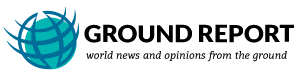
Thanks for this informative content