There comes a time when that computer of yours just does not seem to be as fast as it used to be. Strange things start to happen like you seem to get more crashes than you used to and the crashes become too frequent to be considered a glitch in the Microsoft Operating System. Inevitably, we all start to look for a promising piece of software that will be the computer savior of our dreams. However, this is not always the case because as we will see through this tutorial, the biggest troubles can come from the smallest of things. What most people do not realize is that dust is one of the biggest causes of computer failures that we face.
Dust is minute particles that get into everything and cause our PC components to overheat. It is important to clean out our PCs every once in a while. Unfortunately, some people have never cleaned out their computers. These individuals may get lucky and never experience any adverse affects, but then there are those that seem to always have trouble and they are soon driven to the point of forking out a lot of money for a new computer, or shady PC repair companies (No names mentioned here).
The problem that dust presents is that it insulates electronic components from the ambient air and they are not able to dissipate the heat they create. Also, dust and lint will often collect in the air flow vents and stop air from circulating over the components to keep them cool. The most susceptible components to heat is the CPU, memory, and the video processor, which on newer cards have their own processor cooling fan. As a side note people that smoke near their machines are going to have to perform a special cleaning in order to get their components sparkling. This is due in large part to the tar that is in the smoke which coats the components creating an especially tough layer of insulation. However, we will go into this later on in the tutorial.
Now then, in this tutorial I will completely disassemble an old junker PC that I use as a file server. It is a Gateway case that I refitted with a newer motherboard and installed a momentary switch into when the old switch died. It is an ugly computer, but it works great and I have never had any trouble with it at all, other than that lousy switch. There is no one way to open a PC case. The cases are made differently according to the manufacturer. In my Gateway case you loosen the two thumbscrews in the rear and then slide the side cover off.
I do know that on Dell Optiplex and Precision desktops that there are two tabs that you must depress, one on top and one on the bottom. Depress both tabs at the same time and pry the computer open, it is on hinges so it should not be too difficult. There is one final tower that I have come across and it is the simplest to open. You merely pry off the face plate and then the side panel can be pulled right off. This is my favorite case to use when I build my own computers just for its simplicity.
 As you can see from the first picture this computer is quite dirty and is in need of a serious cleaning. Now some people might just do a little dusting and call it a day. However, I am serious about doing this right so I am going to pull out all of the boards including memory, video, CPU, USB card, sound card, and Ethernet. I will also be removing all drives and the power supply; hey I got to make sure this thing is clean right?
As you can see from the first picture this computer is quite dirty and is in need of a serious cleaning. Now some people might just do a little dusting and call it a day. However, I am serious about doing this right so I am going to pull out all of the boards including memory, video, CPU, USB card, sound card, and Ethernet. I will also be removing all drives and the power supply; hey I got to make sure this thing is clean right?
 The next picture shows that everything has been removed and they are laid out according to their location in the case. I find it easy to do it this way. However, you might choose to mark the locations of your cards with a permanent marker, just so that you will remember where they go. Many service people like to use compressed air to clean out a PC, but I just do not like to do that. There are a couple of reasons, one is that using highly compressed air can blow some of the jumpers off of the motherboard or even out of the drives and it is very difficult to figure out where those little squares go.
The next picture shows that everything has been removed and they are laid out according to their location in the case. I find it easy to do it this way. However, you might choose to mark the locations of your cards with a permanent marker, just so that you will remember where they go. Many service people like to use compressed air to clean out a PC, but I just do not like to do that. There are a couple of reasons, one is that using highly compressed air can blow some of the jumpers off of the motherboard or even out of the drives and it is very difficult to figure out where those little squares go.
Another issue is that compressed air causes the fans to spin and if you do not hold them they will generate a voltage that could damage your components, not to mention all of the dust that gets into the air that you inevitably breathe in. I prefer a soft bristle paintbrush and a vacuum cleaner. The paintbrush can get into difficult places to reach and the vacuum ensures that most of the dust is disposed of in an enclosed system and not my lungs. Back to the cleaning project, it may seem to be a little intimidating looking at all of those wires running from this and that and the other thing. Do not worry too much about it, if you are worried about whether or not you will remember where they go, you can also mark the end of the connector with the connection on the component. Some sort of numbering system works great.
 Always remember, as far the ribbon cables are concerned that there is a red stripe or a red dotted stripe which is a reference point to pin number one. Just make sure that the red stripe lines up with pin number on the motherboard and the component that it connects to. The pins are numbered on the printed circuit boards although; in some cases you may need a magnifying glass to see them. In this picture you can see that the power supply has been opened and “Oh my God,” I did not realize just how dirty that thing would be, we certainly have to do something about that.
Always remember, as far the ribbon cables are concerned that there is a red stripe or a red dotted stripe which is a reference point to pin number one. Just make sure that the red stripe lines up with pin number on the motherboard and the component that it connects to. The pins are numbered on the printed circuit boards although; in some cases you may need a magnifying glass to see them. In this picture you can see that the power supply has been opened and “Oh my God,” I did not realize just how dirty that thing would be, we certainly have to do something about that.
 Wow, in the next picture you can see the difference. This power supply is now beautiful and I have just extended its life and this saves me a few bucks that I can use for something a little more important.
Wow, in the next picture you can see the difference. This power supply is now beautiful and I have just extended its life and this saves me a few bucks that I can use for something a little more important.
 As you can see, the CPU is really dirty and honestly I do not know how this thing still works. Talk about dirty; these cooling fans have the fuzzies growing under them. That is okay, a few quick brushes with my trusty paintbrush and these suckers will look good as new.
As you can see, the CPU is really dirty and honestly I do not know how this thing still works. Talk about dirty; these cooling fans have the fuzzies growing under them. That is okay, a few quick brushes with my trusty paintbrush and these suckers will look good as new. Probably the most tedious task s to brush and vacuum out the case, but we have to do what we have to do right? Now it is time to put all of these things back together again and get this file server back up. I personally have my own order as to how I put it all back and it is really up to your own personal preferences.
Probably the most tedious task s to brush and vacuum out the case, but we have to do what we have to do right? Now it is time to put all of these things back together again and get this file server back up. I personally have my own order as to how I put it all back and it is really up to your own personal preferences.
First I install all of the drives because in some cases the video and sound cards can get in the way and cause you to have a real difficult time getting the drives in. Next I install all of the various computer cards following the markings I had made earlier. Finally, I install the memory cards, the CPU, and last but not least, the power supply. Finally, it is time to run the test and make sure this thing is working. If you find that a drive is not detected by the computer bios you can almost be certain that a ribbon cable is on backwards. That is the only error that I have ever had after doing a complete cleaning and it is as simple as switching the ribbon cable to the correct position. In the last picture you can see that this computer is clean as a whistle and ready to give its all to fulfill my need for more power and faster computing.
As a side note to those of you that smoke around your computers. The cleaning procedures are the same however, it might be necessary to purchase some non-conductive electronic contact cleaner to spray your pc boards with. If you use the non-conductive spray you do not have to worry about something shorting out should you not dry them completely. You will be amazed at all of the brown gunk that pours off of these boards while you spray them. By the way, dust your components before you spray them, otherwise you will be working with mud instead of just tar, or dust.
That is all there is to cleaning the hardware in your PC. I personally clean my computers out about every six months because I live in the Southwest Desert and it is very dusty here. Determining how often you should clean out your computer may take a little guessing on your part. I hope this is helpful and that in the long run you save yourself some money in unneeded repairs while at the same time increasing efficiency.
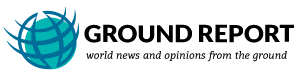
Leave Your Comments