Tip to speed up your computer software
Just imagine you are working in a room with bookshelf, filing cabinet and table. After working there for a while without tidying up, the room would become messy with used papers and opened books lying around. Or you may miss placed a file in a wrong cabinet shelf.
As a result, we have to spend a few minutes to look for a piece of paper we want or a whole day to look for the file miss place somewhere. It is time consuming and frustrating. You come to a point you needed to tiny up your room.
Computer is the same, after a whole day, whole week or whole month work, files are scattered around hard disk, garbage bin is full, or unwanted programs accumulated taking up space. All this will slow down the speed of your computer. You need to do some cleaning daily, weekly or monthly depending on how heavy you use your computer.
For an average computer user, I suggest the following cleaning procedures.
Once and for all cleaning up
When you install your Windows, it comes with a full set of software in which some of them you may not need them at anytime such as Accessibility options, Games and so on.
You may also have installed soft wares or down loaded files you will not use them again.
The computer takes time to boot these unused files up when you start your computer. It also eats up memory and slows down your computer. We need to clean them out from our computer (We can install them back anytime when we need them as they are actually in the CD disk or web sites we installed from).
- Right click the unused files icon on the desk top and click delete.
- Click start, all programs and delete the program you do not use.
- Click start, my computer, the drive you have your unused files and click delete.
- Click start, control panel, add or remove program, select program and delete.
- While at the control panel add/remove window components and delete unused components.
Daily clean up
Clean your garbage bin before you turn off your computer at the end of the day. Go to the recycle bin, right click and empty it.
Weekly clean up
- Click start and open up my computer,
Right click the drives (C, D, E, … on at a time), choose properties.
Click Disk Cleanup to clean.
- Open Operating System drive (Usually drive C) and click on Windows.
Look for Temp (Temporary files), open and delete all.
- Open internet browser, click tool and then internet option,
Click delete files, delete all offline contents (under temporary files), and OK.
Click delete cookies and then OK.
Monthly clean up
- Go through all drives and delete all unused files.
- Open internet browser, click tool and then option,
- Click start and open up my computer,
Right click the drives (C, D, E, … on at a time) and choose properties.
Click Disk Cleanup to clean.
- Click start and open up My Computer,
Right click the drives (C, D, E, … on at a time) and choose properties.
Click tools .
Click defragment now……
Click defragment to clean. (Repeat for all drives)
When necessary – clean up
When computer runs at abnormal speed, unstable (self rebooting, Hang), or OS file missing, format your computer(see my other computer maintenance article to format).
You will sure have a good computer speed as it should be if you practice the cleaning as per suggested schedule.
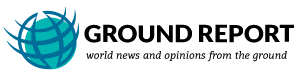
Leave Your Comments