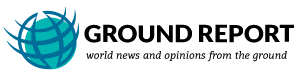In spite of the latest technology used in the majority of the hard disks, they are always prone to corruption. Mac, which is shipped with one of the finest hard drives, also stands a risk of getting corrupt. There are various reasons that can cause corruption in a hard disk. However, there are various options available on the Mac platform to repair the disk.

Note: Mac uses an HFS+ file system for their hard drives. It is an extended format of the HFS file format, which was used in earlier Mac computers and iPod music players.
One of the most simple and easy ways is to go to the Recovery mode and use the disk utility option.
But, there are times when the disk utility might not work or such an option might not be present at all. Such a situation remains very challenging for the user, as he would not be able to repair his corrupt Mac disk.
There are other options as well, which a user might try. A user can make use of the command line option to run various commands. Mac supports various tools including the file system check ‘fsck’ to repair a corrupt Mac Disk. Fsck is a very simple command supported by UNIX and UNIX-like operating system including Mac OS X. Primarily, the fsck command is used to check the consistency of the file system. However, there are various fsck tools, which can be used to repair the damaged file system. Generally, the command runs automatically at the boot time, but, the command can also be manually run in case there is any problem with the file system. It can easily run on the command line to perform an HFS disk repair for Mac. In order to repair a disk using an fsck command, you need to log in into the Mac using a single user mode. For this, you need to follow the below mentioned steps.
- Hold down the Command+S key to boot Mac into a single user mode.
Note: You can successfully do this, if you hold down the Command+S key as soon as you hear the boot chime.
- You will see some white text on black background. This ensures that you have logged in as a Single User Mode.
- A small box appears at the bottom of the screen. This is a command prompt where you need to type the command.
- Type fsck –fy command after the # sign.
- A message stating ‘The volume (name) appears to be OK’ appears after the repair process is complete.
Note: In case you receive any other message like ‘File system was modified’, then you should keep running the fsck –fy message until ‘The volume (name) appears to be OK’ message appears.
- In order to leave the Single User Mode, type ‘reboot’. This would boot the Mac normally into OS X.
- Once the Mac is up and running, you can verify the drive by making use of the Disk Utility and running the ‘verify’ command.
The above-mentioned steps are sufficient to repair the corrupt Mac disk. However, at times both the ‘fsck’ and Disk Utility might not work. In such a case it is quite possible that the hard disk drive has reached its last stage.
Note: It is always advised to backup all your valuable data to avoid any disaster. You can either take a manual backup or schedule the system to take a timely backup of your important data. For more information, you can visit this: http://www.stellarinfo.com/mac-software/volume-repair.php