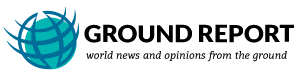Instant Messaging has always been the core motive behind the extreme use of smartphones for most of the users out there! If we talk about instant messaging then ‘Whatsapp’ is the one which strikes our mind at first. WhatApp in no time displaced the BBM and stock messaging feature of the mobiles to be the best choice of millions for texting their loved ones. WhatsApp gives you so much at no cost and whats why people love this messaging app so much. Well, despit the fact that the app is available for almost all the platforms which includes iOS, Android, BB OS, Symbian, S40n and S20. Lots of peoples want to know How to use Whatsapp for PC.
Still there are many who are not able to run the App because they don’t own a smartphone or they own single SIM smartphones and want to use different digits for using WhatsApp. No matter what so ever is the reson behind it today we are going to share with you a exciting trick by which you can run the app on your PC, laptop etc. You won’t believe us at first but actually their are ways to run WhatApp like normal smartphone do on your PC.
How to use Whatsapp for PC
- First thing you need to do is to download the BlueStack emulator for your PC. This will work as a duplicate Android OS environment for your PC.
- Now, start installing the software like normal and it will be installed within a minute. After installation if it gives a error (25000 GC error) you can fix it by installing your graphic card’s drivers again.
- After installation you need to search for the ‘WhatsApp’ in the search option of the software and you will find search results. Just take the first result as this is the official app.
- Click on it and it will automatically begin the installation.
- Now go to the homepage and you will see a WhatsApp icon created this will be a shortcut for the app.
- Now open it and submit the details, verify your mobile number and you are good to go with the Whatsapp on PC or laptop.
This method is one of the best method to run whatsapp on PC but if you are not satisfied with this one we are going to show you something more interesting. Well, i would like to tell you that this method can be used for installing Viber, hike, Wechat and like that stuff. Well, you might be wondering how these things work? Well, Bluestck creates a android environment on your computer and these apps only need that kind of place to execute properly so you get to use the Whatsapp for PC.
How to configure your Whatsapp on PC after installation?
- Open the installed app from the home screen.
- After this it will ask you to select the country so hit the one you live in!
- After this you will find a empty field where you actually have to fill your mobile number so just do that and hit next.
- After this you will find a window which will say to add the verification code that you just got on your mobile number that you provided. Just do it!
- Bam! You whatsapp is active now, anyone who is using whatsapp and has your that particular number could find you in his/her list.
How to add contacts to bluestack for whatsapp
- Open your whatsapp application. On the lower left place you will find the menu button just click on that!
- Now you will see 4 contacts, one of them will say ‘contacts’ just click on it.
- Now in new wndow you will see add new contact option.
- Just click on it and add the desired details with number of the person and you are good to go!
- Start chatting and enjoying with your friends and family on Whatsapp.